A step-by-step instruction on how to use ComplaintTracker Basic.
1
Installation Guide
This guide provides a step-by-step process to download, install, and log in to the ComplaintTracker software. Designed for managing customer complaints, the Basic Edition offers essential features to help businesses track and resolve issues efficiently.

Help File
2
Getting Started Guide
This guide helps you quickly set up ComplaintTracker Basic by walking you through the login process, configuring business details via the wizard, and adding employees, products, and complaint types. Follow these steps to start managing customer complaints immediately.

Help File
3
First Complaint
This Guide walks you through adding a complaint by filling in customer and product details, selecting complaint types, and saving the entry. The complaint number is auto-generated, and you can view the complaint in the list.
Menu : Organization > Complaint > List

Help File
4
Assigning a Complaint
This Guide explains how to assign a complaint to an employee. Select an unassigned complaint, choose an employee to assign a complaint. The complaint will be successfully assigned, and it will be removed from the unassigned list.
Menu : Organization > Complaint > Assign

Help File
5
Close a Complaint
This Guide shows how to close a pending complaint select a complaint, update details. The complaint will be marked as closed and removed from the pending list.
Menu : Organization > Complaint > Close

Help File
6
Reports
This Guide shows how to access reports and the dashboard. After logging in, use Smart Report to view and filter complaint data, export reports, and use summary functions. The Dashboard gives an overview of complaint status, including new, unassigned, open, and closed complaints, with visual charts for easy analysis.
Menu :
- Organization > Reports > Smart Report
- Organization > Reports > Dashboard

Help File
7
Complaint Screen Interface
This Guide explains key functions like Delete (to remove complaints), Refresh (to reload the screen), New (to clear fields for new complaints), and Save. It also covers using Date Filter for specific data views and Search to find complaints by details. The Closure Tab is auto-filled when a complaint is closed.
Menu : Organization > Complaint > List

Help File
 try now
try now